In this lesson, we will learn how to configure multi-area OSPF on Juniper. This is the second part of our Juniper OSPF configuration series.
- Part 1: How to configure OSPF on Juniper
- Part 2: How to configure Multi-area OSPF on Juniper
- Designated Router (DR) work as a middle point for exchanging of OSPF information among multiple routers on the same, multi-access broadcast network segment.
- Backup Designated Router (BDR) has the same role as DR but its work as a backup for DR.
- Area Border Router (ABR) connects two or more OSPF areas.
- Autonomous system boundary router (ASBR) has one interface which are connected with OSPF and other interface is connected with another routing protocol like BGP, IS-IS, etc.
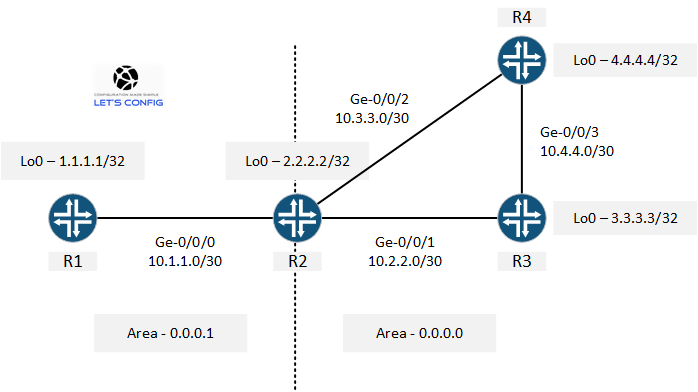
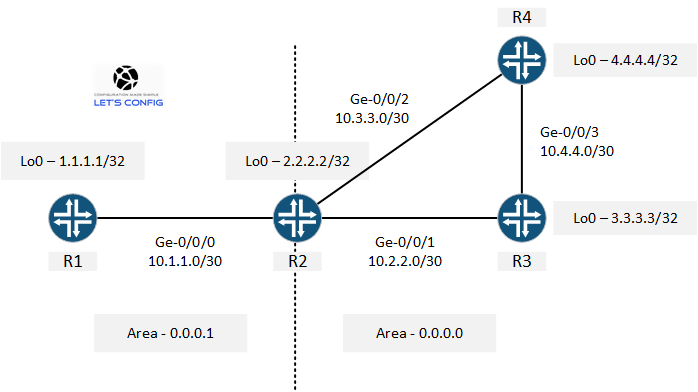
Configuring OSPF
First of all, let’s check the interface configuration of all routers.
R1: set interfaces ge-0/0/0 unit 0 family inet address 10.1.1.1/30 set interfaces lo0 unit 0 family inet address 1.1.1.1/32
R2: set interfaces ge-0/0/0 unit 0 family inet address 10.1.1.2/30 set interfaces ge-0/0/1 unit 0 family inet address 10.2.2.1/30 set interfaces ge-0/0/2 unit 0 family inet address 10.3.3.1/30 set interfaces lo0 unit 0 family inet address 2.2.2.2/32
R3: set interfaces ge-0/0/1 unit 0 family inet address 10.2.2.2/30 set interfaces ge-0/0/3 unit 0 family inet address 10.4.4.1/30 set interfaces lo0 unit 0 family inet address 3.3.3.3/32
R4: set interfaces ge-0/0/2 unit 0 family inet address 10.3.3.2/30 set interfaces ge-0/0/3 unit 0 family inet address 10.4.4.2/30 set interfaces lo0 unit 0 family inet address 4.4.4.4/32
Now, let’s configure OSPF.
R1:
[edit]
root@R1# set protocols ospf area 0.0.0.1 interface ge-0/0/0.0
[edit]
root@R1# set protocols ospf area 0.0.0.1 interface lo0.0
[edit]
root@R1# show | compare
[edit]
+ protocols {
+ ospf {
+ area 0.0.0.1 {
+ interface ge-0/0/0.0;
+ interface lo0.0;
+ }
+ }
+ }
[edit]
root@R1# commit
commit complete
[edit]
root@R1#Here for R1, our OSPF area is 0.0.0.1. We do not need to use any special commands for this, just need to put the area as 0.0.0.1.
But, for R2, interface ge-0/0/0 is in area 0.0.0.1 and the other interfaces is in 0.0.0.0 area. That’s why it will be ABR which connect area 0.0.0.1 and 0.0.0.0.
R2:
[edit]
root@R2# set protocols ospf area 0.0.0.1 interface ge-0/0/0.0
[edit]
root@R2# set protocols ospf area 0.0.0.0 interface ge-0/0/1.0
[edit]
root@R2# set protocols ospf area 0.0.0.0 interface ge-0/0/2.0
[edit]
root@R2# set protocols ospf area 0.0.0.0 interface lo0.0
[edit]
root@R2# show | compare
[edit]
+ protocols {
+ ospf {
+ area 0.0.0.1 {
+ interface ge-0/0/0.0;
+ }
+ area 0.0.0.0 {
+ interface ge-0/0/1.0;
+ interface ge-0/0/2.0;
+ interface lo0.0;
+ }
+ }
+ }
[edit]
root@R2# commit
commit complete
[edit]
root@R2#Now, let’s quickly configure R3 and R4.
R3: [edit] root@R3# set protocols ospf area 0.0.0.0 interface ge-0/0/1.0 [edit] root@R3# set protocols ospf area 0.0.0.0 interface ge-0/0/3.0 [edit] root@R3# set protocols ospf area 0.0.0.0 interface lo0.0 [edit] root@R3# commit commit complete [edit] root@R3#
R4: [edit] root@R4# set protocols ospf area 0.0.0.0 interface ge-0/0/2.0 [edit] root@R4# set protocols ospf area 0.0.0.0 interface ge-0/0/3.0 [edit] root@R4# set protocols ospf area 0.0.0.0 interface lo0.0 [edit] root@R4# commit commit complete [edit] root@R4#
This is all the configuration, when we have multiple areas in OSPF for Junos enabled devices. At this point, let’s verify our OSPF for all four routers.
R1: root@R1> show ospf neighbor Address Interface State ID Pri Dead 10.1.1.2 ge-0/0/0.0 Full 2.2.2.2 128 32 R2: root@R2> show ospf neighbor Address Interface State ID Pri Dead 10.2.2.2 ge-0/0/1.0 Full 3.3.3.3 128 34 10.3.3.2 ge-0/0/2.0 Full 4.4.4.4 128 33 10.1.1.1 ge-0/0/0.0 Full 1.1.1.1 128 33 R3: root@R3> show ospf neighbor Address Interface State ID Pri Dead 10.2.2.1 ge-0/0/1.0 Full 2.2.2.2 128 38 10.4.4.2 ge-0/0/3.0 Full 4.4.4.4 128 33 R4: root@R4> show ospf neighbor Address Interface State ID Pri Dead 10.3.3.1 ge-0/0/2.0 Full 2.2.2.2 128 39 10.4.4.1 ge-0/0/3.0 Full 3.3.3.3 128 31
It looks like our OSPF is UP and running perfectly. Let’s check routes in R1 and R2.
R1:
root@R1> show route
inet.0: 10 destinations, 10 routes (10 active, 0 holddown, 0 hidden)
+ = Active Route, - = Last Active, * = Both
1.1.1.1/32 *[Direct/0] 02:58:49
> via lo0.0
2.2.2.2/32 *[OSPF/10] 00:19:49, metric 1
> to 10.1.1.2 via ge-0/0/0.0
3.3.3.3/32 *[OSPF/10] 00:19:42, metric 2
> to 10.1.1.2 via ge-0/0/0.0
4.4.4.4/32 *[OSPF/10] 00:19:42, metric 2
> to 10.1.1.2 via ge-0/0/0.0
10.1.1.0/30 *[Direct/0] 04:06:56
> via ge-0/0/0.0
10.1.1.1/32 *[Local/0] 04:07:00
Local via ge-0/0/0.0
10.2.2.0/30 *[OSPF/10] 00:19:49, metric 2
> to 10.1.1.2 via ge-0/0/0.0
10.3.3.0/30 *[OSPF/10] 00:19:49, metric 2
> to 10.1.1.2 via ge-0/0/0.0
10.4.4.0/30 *[OSPF/10] 00:19:42, metric 3
> to 10.1.1.2 via ge-0/0/0.0
224.0.0.5/32 *[OSPF/10] 00:22:55, metric 1
MultiRecv
root@R1>R2:
root@R2> show route
inet.0: 12 destinations, 12 routes (12 active, 0 holddown, 0 hidden)
+ = Active Route, - = Last Active, * = Both
1.1.1.1/32 *[OSPF/10] 00:20:23, metric 1
> to 10.1.1.1 via ge-0/0/0.0
2.2.2.2/32 *[Direct/0] 02:59:04
> via lo0.0
3.3.3.3/32 *[OSPF/10] 00:20:18, metric 1
> to 10.2.2.2 via ge-0/0/1.0
4.4.4.4/32 *[OSPF/10] 00:20:18, metric 1
> to 10.3.3.2 via ge-0/0/2.0
10.1.1.0/30 *[Direct/0] 04:06:58
> via ge-0/0/0.0
10.1.1.2/32 *[Local/0] 04:06:59
Local via ge-0/0/0.0
10.2.2.0/30 *[Direct/0] 04:06:57
> via ge-0/0/1.0
10.2.2.1/32 *[Local/0] 04:06:59
Local via ge-0/0/1.0
10.3.3.0/30 *[Direct/0] 04:06:57
> via ge-0/0/2.0
10.3.3.1/32 *[Local/0] 04:06:59
Local via ge-0/0/2.0
10.4.4.0/30 *[OSPF/10] 00:20:18, metric 2
> to 10.2.2.2 via ge-0/0/1.0
to 10.3.3.2 via ge-0/0/2.0
224.0.0.5/32 *[OSPF/10] 00:20:39, metric 1
MultiRecv
root@R2>R3:
root@R3> show route protocol ospf
inet.0: 11 destinations, 11 routes (11 active, 0 holddown, 0 hidden)
+ = Active Route, - = Last Active, * = Both
1.1.1.1/32 *[OSPF/10] 00:23:54, metric 2
> to 10.2.2.1 via ge-0/0/1.0
2.2.2.2/32 *[OSPF/10] 00:23:54, metric 1
> to 10.2.2.1 via ge-0/0/1.0
4.4.4.4/32 *[OSPF/10] 02:21:47, metric 1
> to 10.4.4.2 via ge-0/0/3.0
10.1.1.0/30 *[OSPF/10] 00:23:54, metric 2
> to 10.2.2.1 via ge-0/0/1.0
10.3.3.0/30 *[OSPF/10] 00:23:54, metric 2
> to 10.2.2.1 via ge-0/0/1.0
to 10.4.4.2 via ge-0/0/3.0
224.0.0.5/32 *[OSPF/10] 02:23:30, metric 1
MultiRecv
root@R3>R4:
root@R4> show route protocol ospf
inet.0: 11 destinations, 11 routes (11 active, 0 holddown, 0 hidden)
+ = Active Route, - = Last Active, * = Both
1.1.1.1/32 *[OSPF/10] 00:23:41, metric 2
> to 10.3.3.1 via ge-0/0/2.0
2.2.2.2/32 *[OSPF/10] 00:23:41, metric 1
> to 10.3.3.1 via ge-0/0/2.0
3.3.3.3/32 *[OSPF/10] 02:21:36, metric 1
> to 10.4.4.1 via ge-0/0/3.0
10.1.1.0/30 *[OSPF/10] 00:23:41, metric 2
> to 10.3.3.1 via ge-0/0/2.0
10.2.2.0/30 *[OSPF/10] 00:23:41, metric 2
> to 10.3.3.1 via ge-0/0/2.0
to 10.4.4.1 via ge-0/0/3.0
224.0.0.5/32 *[OSPF/10] 02:21:46, metric 1
MultiRecv
root@R4>Finally, ping can prove everything is OK. We are pinging from R1 to R2, R3, R4 and our source are lo0 (IP: 1.1.1.1).
root@R1> ping 2.2.2.2 source 1.1.1.1 rapid count 50 PING 2.2.2.2 (2.2.2.2): 56 data bytes !!!!!!!!!!!!!!!!!!!!!!!!!!!!!!!!!!!!!!!!!!!!!!!!!! --- 2.2.2.2 ping statistics --- 50 packets transmitted, 50 packets received, 0% packet loss round-trip min/avg/max/stddev = 3.548/10.695/72.269/8.852 ms root@R1> root@R1> ping 3.3.3.3 source 1.1.1.1 rapid count 50 PING 3.3.3.3 (3.3.3.3): 56 data bytes !!!!!!!!!!!!!!!!!!!!!!!!!!!!!!!!!!!!!!!!!!!!!!!!!! --- 3.3.3.3 ping statistics --- 50 packets transmitted, 50 packets received, 0% packet loss round-trip min/avg/max/stddev = 7.888/14.405/21.115/4.094 ms root@R1> root@R1> ping 4.4.4.4 source 1.1.1.1 rapid count 50 PING 4.4.4.4 (4.4.4.4): 56 data bytes !!!!!!!!!!!!!!!!!!!!!!!!!!!!!!!!!!!!!!!!!!!!!!!!!! --- 4.4.4.4 ping statistics --- 50 packets transmitted, 50 packets received, 0% packet loss round-trip min/avg/max/stddev = 8.254/16.774/64.533/9.052 ms root@R1>

