In this lesson, we will learn how to configure SSH on Cisco IOS enabled devices. This tutorial will show you how to enable SSH, generating RSA key, and then allowing on SSH remote management protocol under the VTY interfaces. This will also show you how to add more security in SSH access and some best practice on SSH services.
If you don’t know about SSH (Secure Shell), then it’s been a secure and reliable way to connect a remote device and It works on port 22. If you want to know more about SSH, then please check RFC 4253.
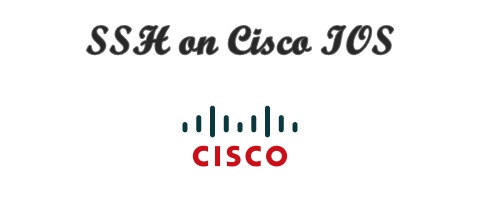
We will configure SSH in few steps. So, let’s configure SSH on Cisco ISO devices.
First of all, let’s configure the hostname of the device. We will call it “IOS”.
Router#configure terminal Router(config)#hostname IOS IOS(config)#
Now, we need to configure a domain name for our system. We will call it letsconfig.local.
IOS(config)#ip domain-name letsconfig.local
We have configured hostname and domain-name because they are needed to generate RSA key. We have configured hostname as IOS and domain-name as letsconfig.local; so, our RSA key name will be IOS.letsconfigu.com. Let’s generate it.
IOS(config)#crypto key generate rsa modulus ? <360-4096> size of the key modulus [360-4096]
Please note that, we have option to choose key module from 360 to 4096. The higher the number is, it’s more strong and secure. Here we will choose 2048.
IOS(config)#crypto key generate rsa modulus 2048 The name for the keys will be: IOS.letsconfig.local % The key modulus size is 2048 bits % Generating 2048 bit RSA keys, keys will be non-exportable... [OK] (elapsed time was 4 seconds) IOS(config)# *Sep 16 14:16:02.268: %SSH-5-ENABLED: SSH 1.99 has been enabled IOS(config)#
Our key is ready as well as SSH is enabled. Now, let’s configure VTY and allow only ssh.
IOS(config)#line vty 0 4 IOS(config-line)#transport input ssh IOS(config-line)#login local IOS(config-line)#
“transport input ssh” means, we are allowing only ssh here. And then allowing login with local username. If you still didn’t configure the local user, then let’s configure it.
IOS(config)#username admin privilege 15 secret admin@123
Verification
Now, let’s verify our ssh by using “show ip ssh” command.
IOS#show ip ssh SSH Enabled - version 1.99 Authentication methods:publickey,keyboard-interactive,password Authentication Publickey Algorithms:x509v3-ssh-rsa,ssh-rsa Hostkey Algorithms:x509v3-ssh-rsa,ssh-rsa Encryption Algorithms:aes128-ctr,aes192-ctr,aes256-ctr,aes128-cbc,3des-cbc,aes192-cbc,aes256-cbc MAC Algorithms:hmac-sha1,hmac-sha1-96 Authentication timeout: 120 secs; Authentication retries: 3 Minimum expected Diffie Hellman key size : 1024 bits IOS Keys in SECSH format(ssh-rsa, base64 encoded): IOS.letsconfig.local ssh-rsa AAAAB3NzaC1yc2EAAAADAQABAAABAQDLCXgfn9B0Uk/2GgjqqV3iZpEjQ9QstpnHP0K3mX/1 bGBmHgsEbdK6lA5urJeBdyWuTlkERx+swjNeSzcZPCCdN/LJcgc8E8agyzGW6p882B3fD+SpARL0DFF4 1n1DQHYHbenRk9FwHeDRXN1CHgC7VScC2kMxe7UxzM8Fut3xpNQZo20MmMRrZ0EF54F5JKR2qQyHH3Ws RCd8DCKQILlDKXxpCls52lgvp5nkK6EG/osf94cT6f82a93EzqaUdwklOl65EJnoqBBWfx+8WPdAeyYW lPa5aJfSeGBM2+6NBw5nmvk9mX7Fr7I7u1KXqjJ8NGpGhxrOXItWPkuXgfQB IOS#
Sure enough, our SSH is active. However, we can see our current version is 1.99. It’s actually not a version, this mean, it support both v1 and v2 ssh. We will only use ssh v2 for better security. Below command will help to make it version 2. You can check SSH wikipedia link for more details.
IOS(config)#ip ssh version 2
After applying it, let’s verify again.
IOS#show ip ssh SSH Enabled - version 2.0 Authentication methods:publickey,keyboard-interactive,password Authentication Publickey Algorithms:x509v3-ssh-rsa,ssh-rsa Hostkey Algorithms:x509v3-ssh-rsa,ssh-rsa Encryption Algorithms:aes128-ctr,aes192-ctr,aes256-ctr,aes128-cbc,3des-cbc,aes192-cbc,aes256-cbc MAC Algorithms:hmac-sha1,hmac-sha1-96 Authentication timeout: 120 secs; Authentication retries: 3 Minimum expected Diffie Hellman key size : 1024 bits IOS Keys in SECSH format(ssh-rsa, base64 encoded): IOS.letsconfig.local ssh-rsa AAAAB3NzaC1yc2EAAAADAQABAAABAQDLCXgfn9B0Uk/2GgjqqV3iZpEjQ9QstpnHP0K3mX/1 bGBmHgsEbdK6lA5urJeBdyWuTlkERx+swjNeSzcZPCCdN/LJcgc8E8agyzGW6p882B3fD+SpARL0DFF4 1n1DQHYHbenRk9FwHeDRXN1CHgC7VScC2kMxe7UxzM8Fut3xpNQZo20MmMRrZ0EF54F5JKR2qQyHH3Ws RCd8DCKQILlDKXxpCls52lgvp5nkK6EG/osf94cT6f82a93EzqaUdwklOl65EJnoqBBWfx+8WPdAeyYW lPa5aJfSeGBM2+6NBw5nmvk9mX7Fr7I7u1KXqjJ8NGpGhxrOXItWPkuXgfQB IOS#
If a user is connected through SSH, you can use to “show ssh” command to verify it.
IOS#show ssh Connection Version Mode Encryption Hmac State Username 0 2.0 IN aes256-ctr hmac-sha1 Session started admin 0 2.0 OUT aes256-ctr hmac-sha1 Session started admin %No SSHv1 server connections running. IOS#


Hi, thank you for the clear cut directions. I feel kind of silly though because I’m not sure what the password is supposed to be, and don’t want to lock myself out of my router, or have to reset the configs. Any help would be much appreciated
Thanks!
nm figured it out. thanks so much
Great 🙂 .. thanks for your comment.