Sometimes, we may need to reset our Palo Alto devices. In this lesson, we will learn how to factory reset Palo Alto firewall.
Recommendation: Palo Alto Networks Firewall Management ConfigurationTo do the reset, we need to go into maintenance mode. To access maintenance, we need console access. So, keep this in mind during planning.
Important: Resetting Palo Alto firewall to factory defaults will result in the loss of all logs and configuration settings.

Step#1: First of all, connect console cable to Palo Alto firewall. Console settings is pretty much standard.
- Speed – 9600
- Data Bits – 8
- Parity – None
- Stop bits – 1
Step#2: To enter the maintenance mode, we need to power on or reboot the device.
Step#3: During the boot sequence, in one point you will see like following.
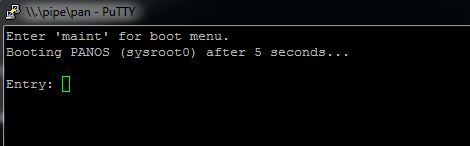
To enter the maintenance mode, you need to type “maint” and press Enter.
Enter 'maint' for boot menu. Booting PANOS (sysroot0) after 5 seconds... Entry: maint
Step#4: In this section, you will find multiple choices. You need to select “PANOS (maint)” mode.
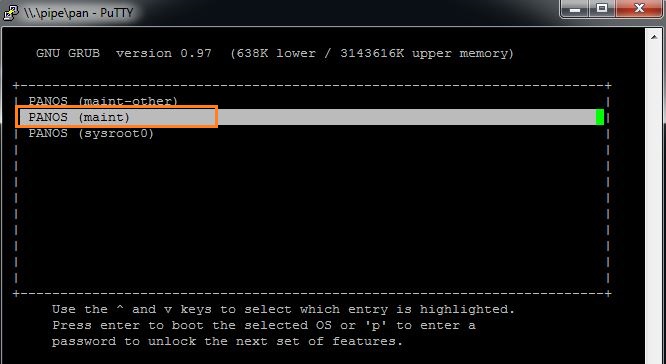
Step#5: You will land on Maintenance Recovery section. Here, you need to press Enter to continue.
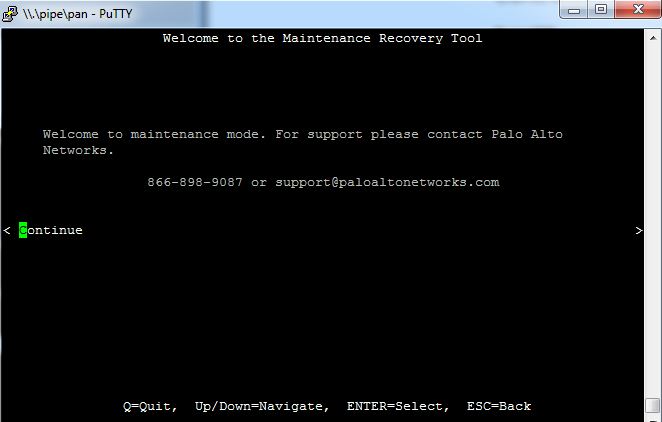
Step#6: Now select “Factory Reset” and then press Enter.
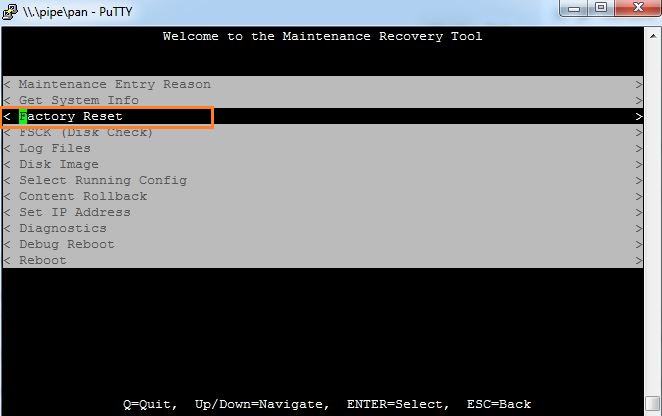
Step#7: A warning message will be shown along with factory reset option. To continue, select factory reset and press Enter.
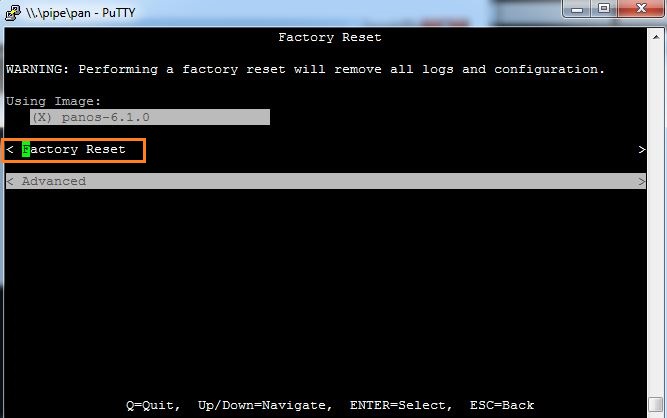
If everything goes well, you will see reset progress in percentage.
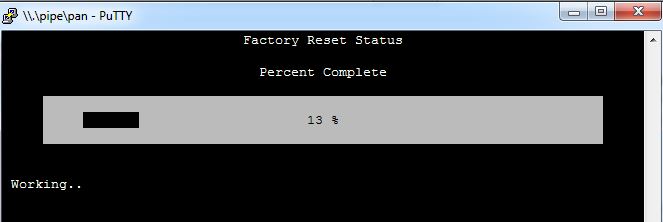
And Finally, a Factory Reset confirmation just likes below. Press reboot to complete the activity.
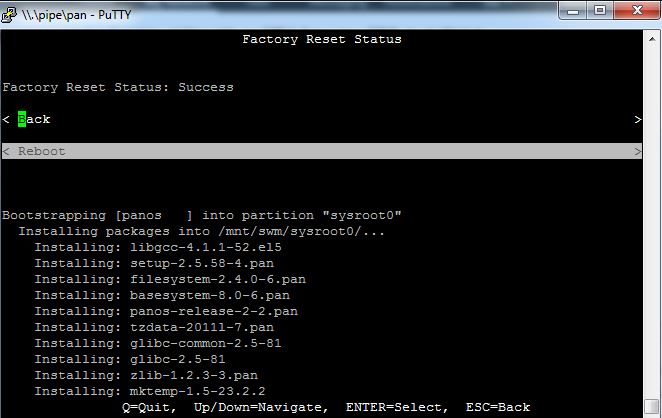
Hope you enjoy. 🙂


I m trying resting PA-2050 with the above solution but unfortunately some error pops up after I hit enter after writing “maint” error mentioned as below;
———-
Entry: maint
Booting in maint mode
Unknow command –help
octeon Kestrel#
after this it falls on “octeon Kestrel#” command prompt, I tried commanding there but none of them are working or executing.
OS: PAN-OS 7.1.5
Hard to say, why you are facing this issue. You can try to reinstall or revert PAN-OS from maintenance mode.
https://knowledgebase.paloaltonetworks.com/KCSArticleDetail?id=kA10g000000Cm9zCAC
I reach the maint menu, choose Factory Reset and I get this message.
WARNING: Performing a factory reset will remove all logs and configuration.
No current active image found, please use advanced options.
Enter password for advanced options: (using defailt password ‘admin’
Password incorrect! Try again.
It looks like the OS is gone.
Most probably yes 🙁
thank you!!!!!!!!!!!
You are most welcome 🙂
Sir
Paloalto device factory reset was in progress and during that the power gone and now the device is not working and nor working for factory reset nor going as normal.
process what i did same as ur blog
reboot
enter to go maint
maint
panos maint
Continue
factory default if come again factory default again
for me first time it worked till factory resetting percentage to do the reset but later after
incomplete factory reset it is not working now and from continue-factory reset again continue it is kind of loop here
also in the PANOS maint the third option PANOS sysroot0 is also missing
Hi Samiullah, can you go further than “PANOS (maint)” option? Also, which error code it showing?
It will be better, if you send me session log, i will try my best to help you out.
Rajib,
Thank you for helping me with these steps.
Glad to know that.
As i told you earlier, it will work.